Overview
Originally built as an iNEWS extension to print any kind of data in any format, one can now view the results in Adobe Acrobat and process it from there, or send it as email straight out of the PrintClient.
Even printing (converting into PDF) a single or multiple selected stories in any format with any layout is fully supported in the Hmedia PrintManager.
The PrintManager works as a client-server system. The PrintClient offers the UI while the PrintServer reads data out of iNEWS and processes those data to the final document.
Failover configurations are available as well as covering multiple iNEWS systems by the same PrintServer.
And of course the PrintManager respects any host configuration of an A/B dual iNEWS configurations.
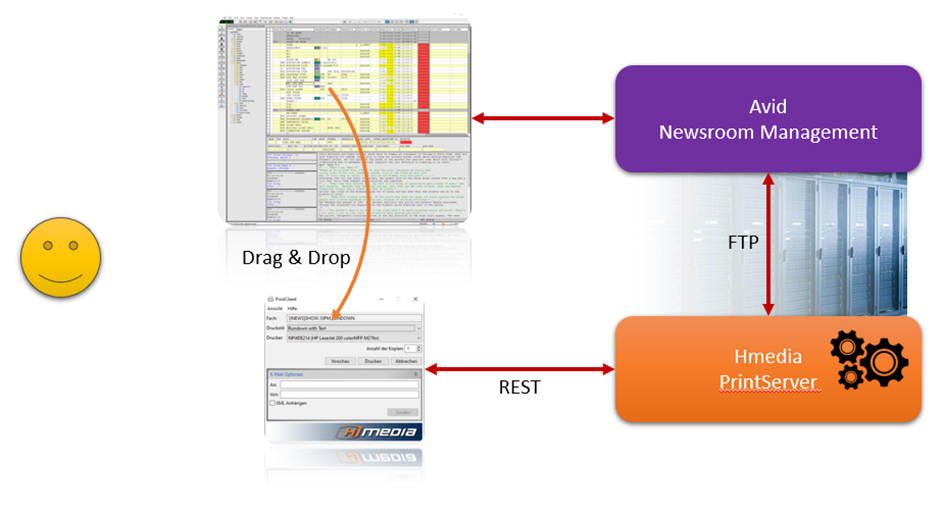
Due to the modular architecture of the PrintManager, it can easily be adapted to process XML documents from other sources than iNEWS. The output is not limited to PDF; it can be PostScript, SVG, Bitmap or Plain Text as well.
PrintServer
The PrintServer is developed as a Java Enterprise Web Application. It runs in any Application Server like Apache Tomcat. It communicates with the iNEWS databases via FTP and offers its services on a RESTful interface.
XSL transformation is used to create certain layouts.
PrintClient
The PrintClient comes as a Java-based program for the main functionality. This program is wrapped by a .NET program enabling native Windows look and feel.
There is a second component available – the PrintClient ClipboardMonitor. That tool offers simple and straightforward print triggering from within the iNEWS client.
Documentation
English
German
Preparation of Rocky Linux 8 for PrintServer
Software
The PrintManager software doesn’t come with a license. While able to install, you will not be able to process any PDF conversion on the PrintServer side.
Version 4.0.0
Both, PrintServer and PrintClient update the majority of used libraries and frameworks to improve the security.
Additionally, the communication between PrintClient and PrintServer can now be
- encrypted and secured through HTTPS and TLS 1.3
- protected with HTTP Basic Authentication (username, password)
On the server side, that functionality is provided by covering the PrintServer by a Nginx reverse proxy.
The PrintServer is available for various deployment scenarios:
- Classic installation, natively in a Java servlet container (like Apache Tomcat). In this case, ask us on mail@hmedia.de to retrieve the software. Additionally to the PrintServer, the Nginx reverse proxy must be installed and configured individually to support encrypted and authentication-protected connection into the PrintServer REST API.
- As a plain Docker container in a container runtime. In this case, you can get more details on https://hub.docker.com/r/hmediade/printserver, and pull the image simply with
docker pull hmediade/printserver.
Additionally to the PrintServer container, an Nginx container must be configured and executed to support encrypted and authentication-protected connection into the PrintServer REST API. - A Helm Chart is created and available via https://artifacthub.io/packages/helm/hmediade/printserver, so that you can deploy the software with all required artifacts into your Kubernetes cluster. Configuration and installation is described in detail on that page.
As a result, you get a complete, scalable deployment with optional encryption and authentication for the PrintServer REST API. - By far the simplest and most straightforward method to install the PrintServer: If you don’t want to prepare the Helm Chart manually, we offer a deployment script that guides you through an interactive setup routine to enter all required data, and install, upgrade, remove the PrintServer software in a seamless way. You can download that script here: printserverctl.
Simply put it on the control client for your Kubernetes cluster (where you run kubectl). Further help comes with the script, and can be found in the PrintManager System Manual.
With this link, you can download the PrintClient installer to run on Windows 10 or 11.
Version 3.2.2
With this link you can download the software package of the current version. The ZIP file contains both, the PrintServer to be installed in a Java Application Manager like Apache Tomcat, and the PrintClient installer to run natively on Windows 10 or 11.

